 |
| Folder Color Changer Windows |
How To Change Folder Color In Windows - Folder Color Changer
Namaste! Microsoft Windows is most widely used operating system with many features and tools. But there is one issue which many users facing that you can't change the color of any folder. It makes it less attractive because we all have many different folders in our computer with same yellow color. As you are a computer user you have plenty of folders where you keep your important files such as music, pictures, videos, documents and endless list of other stuffs. So sometimes it's tough to find the particular folder at the moment because of plenty of folders with same yellow color. How to change color of any folder in windows operating system latest guide 2016.
So in this tutorial I'm going to explain how you can change the color of any folder in windows within few clicks. There are many software which claims to change the folder color but most of them are fake and malicious, some have worst user interface. Latest Folder Color Changer 2016. But here I'll provide you the best and easy to use folder color changer for windows. It's a very useful windows tool named as 'Folder Colorizer'. In this tutorial I'll explain two different ways to change the folder color or icon in Windows with and without software. Change the color of folder with single click.
A. Change Folder icons by standard Windows way without any software:
- Select the desired folder and right click on it.
- Now select Properties from the drop-down menu.
- Then go to Customize tab in properties.
- And click on Change icon button there.
- Here select the icon from the suggested list.
- Then change the icon by clicking on OK and then Apply button.
Above mentioned steps are to change folder icon without any software but it's not that useful because you don't have full freedom of different colors. So there is a small utility which can do this in just a single click and with lots of different color choices.
B. Follow the below steps to change folder color in windows with Folder Colorizer:
Step 1. First of all download 'Folder Colorizer' from given link.
Step 2. After complete downloading run the setup and follow the installation instruction.
Step 3. Now as you have successfully installed Folder Colorizer Windows utility go to the location of the folder which you want change the color.
Step 4. Right click on the folder and choose the color you want and click on it. That's it you have changed the color of that folder.
Features of Folder Color Changer for Windows:
- Easy to use
- Small utility
- Lots of colors
- One click folder color change
- Not harmful for your computer
- Risk free
- Custom colors
- Enough! :D
Only one click and folder color is changed. Isn't it cool ? So use this awesome Windows Folder Color changer and enjoy the colorful folders. Latest Windows Folder Color Changer 2016. So enjoy changing the color of folder in windows. I hope you all have enjoyed this tutorial. Change Folder Color Windows 2016. If you have any issue regarding Folder Color Changing, ask in comments. :)


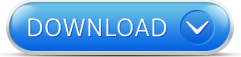

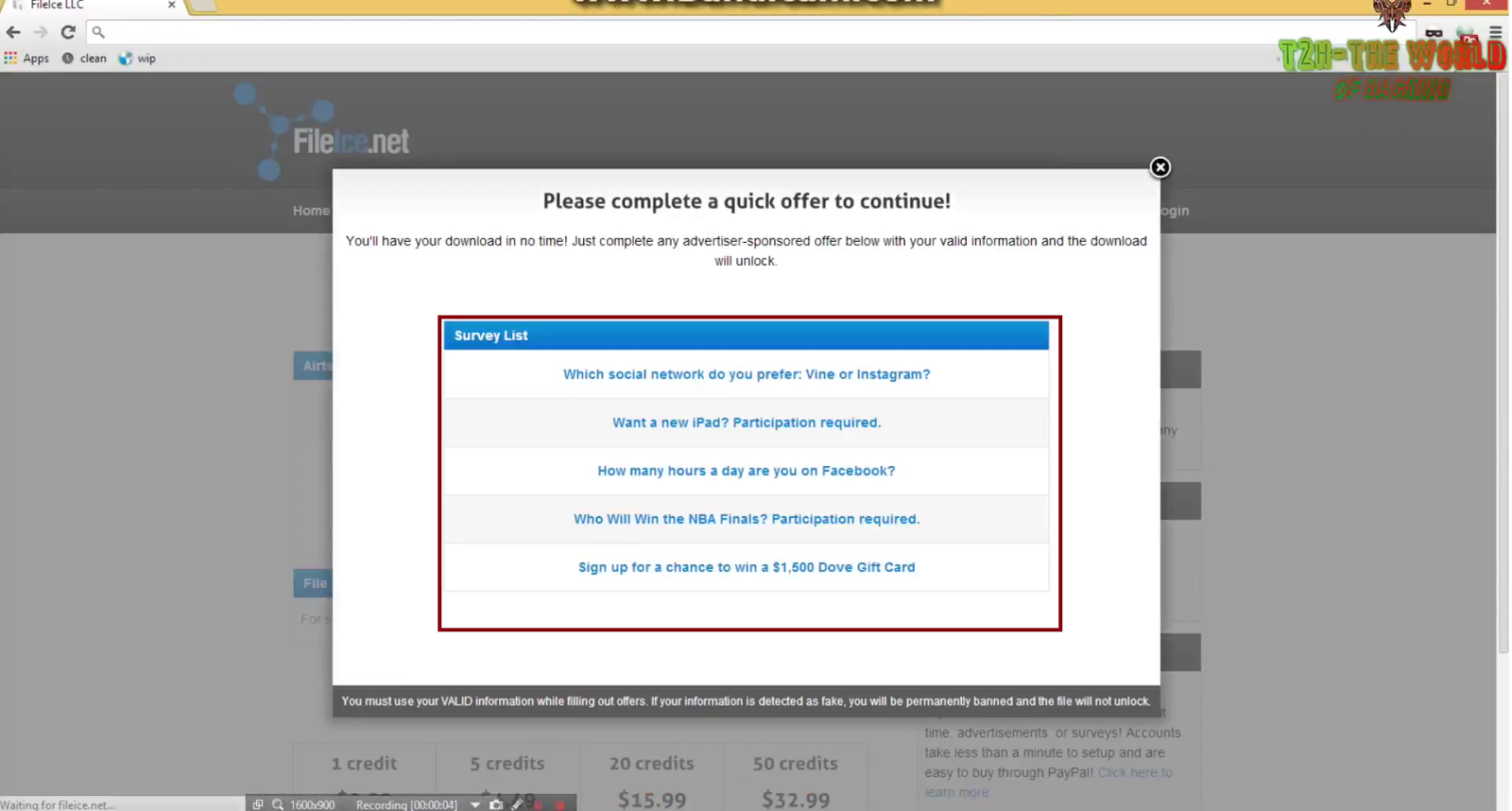
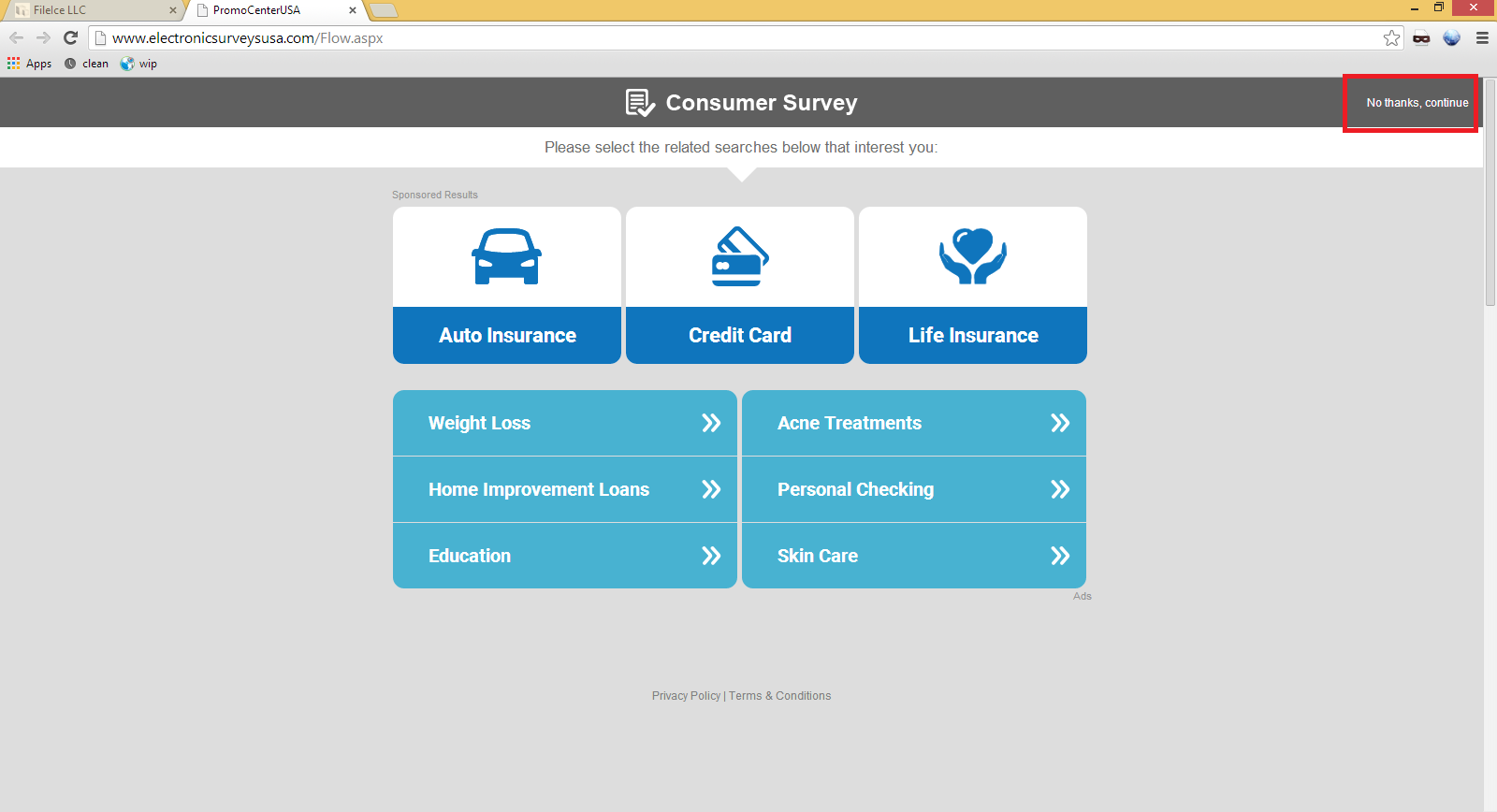.png)
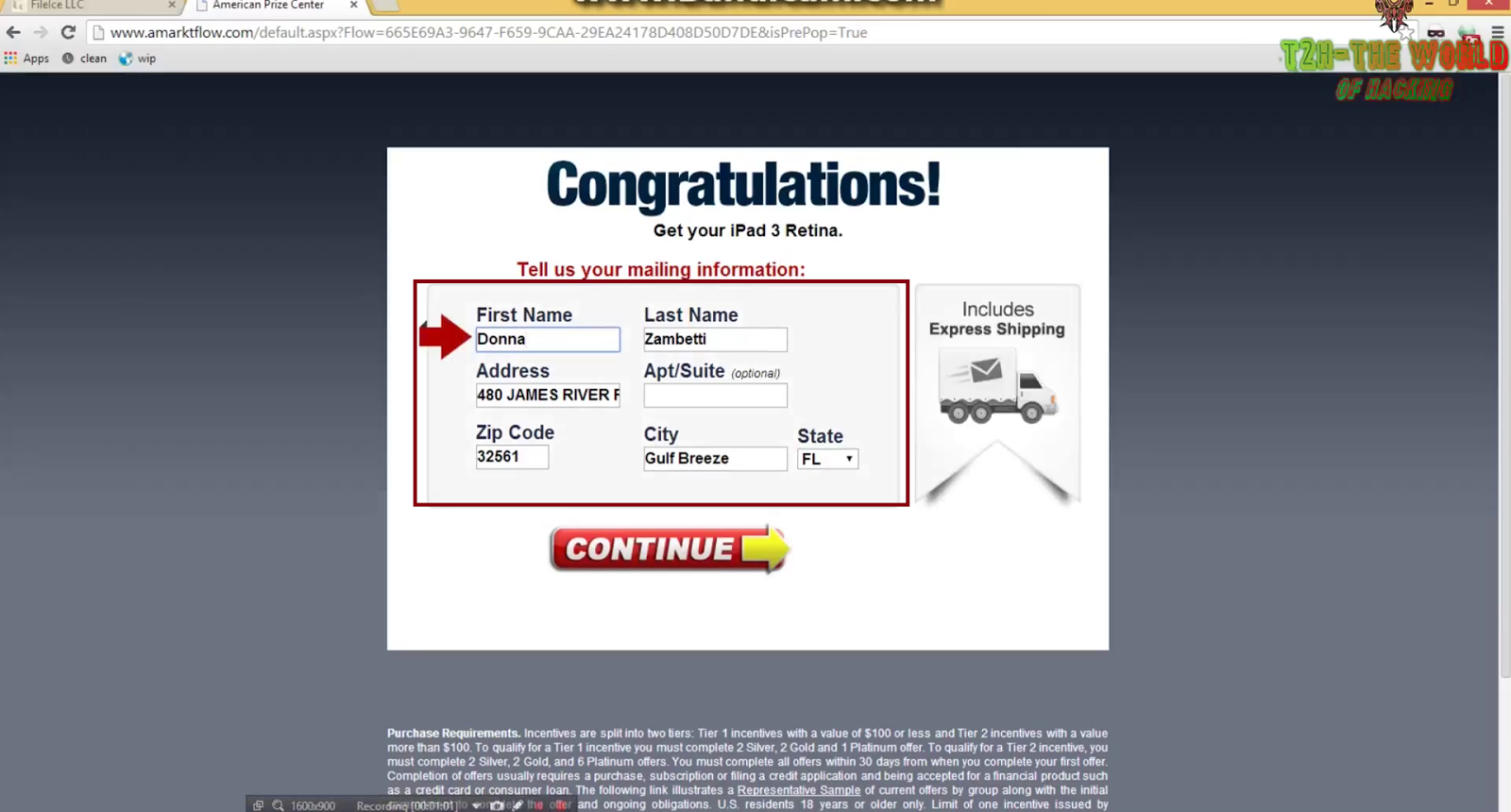

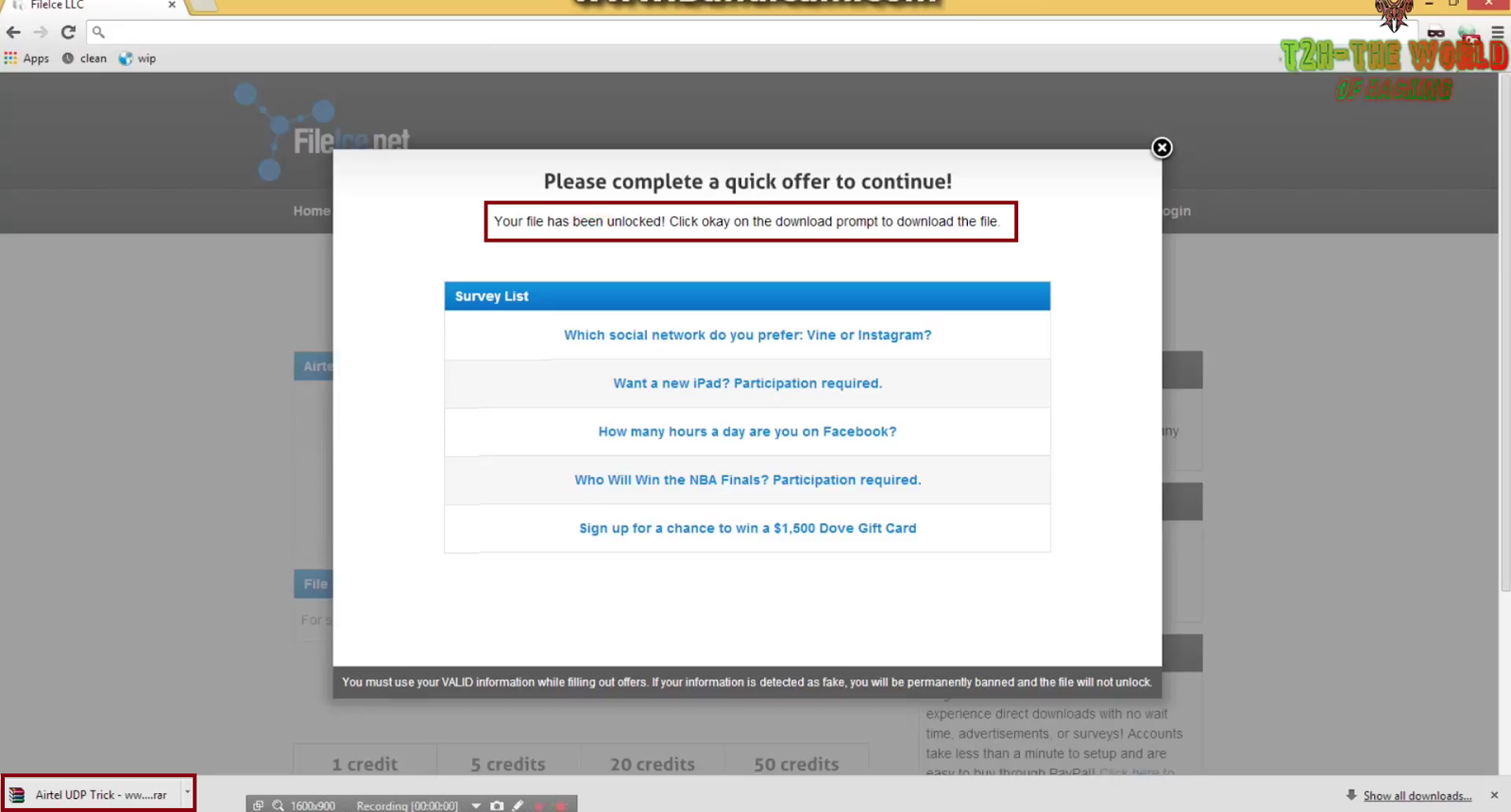
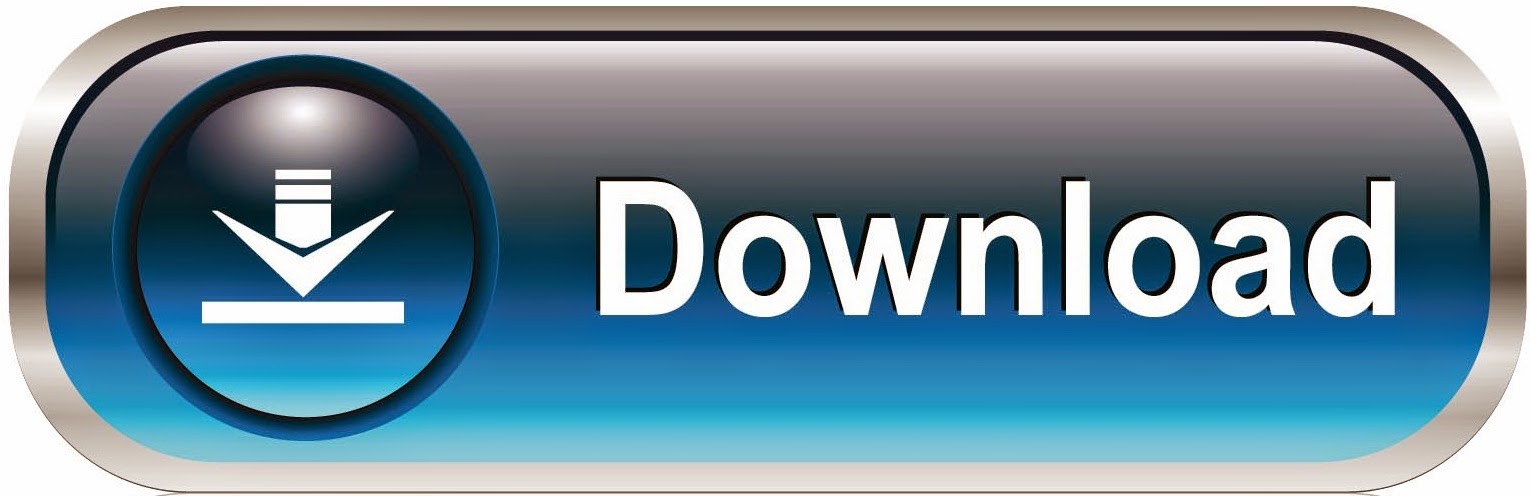.jpg)

























.png)


