 |
| Fileice Survey Bypass |
Namaste :) In this post we are back with a awesome tutorial 'How to complete/bypass Fileice Survey'. Yes! Now you can complete of bypass fileice survey by your own, you don't need any software or bypass tool. As we all know that all the tools and software those offers to get direct link of Fileice files are fake and not working. So today I'll guide you to complete fileice survey to get your desired file instantly.
There are lot of website which are posting Fileice survey completion guide. But most of them are fake and doesn't providing real and working method to bypass fileice surveys. Don't worry in this post I'll teach you step-by-step 'How you can complete Fileice Survey in a minute'.
By this trick you can bypass any survey. This method is also works on Cleanfiles, Sharecash etc. So read full post and be prepared to bypass any kind of Survey by itself. After reading this post you won't need to ask or beg anyone to bypass your survey link.
How To Bypass Filiece, Sharecash and Cleanfiles Survey -
Step 1. First of all you must have a VPN or Good Proxy of US.
Step 2. Now connect VPN with US server and check your ip location from Here!
Step 3. Then open Fileice Link in Internet Explorer or Google Chrome.
Step 4. Now click on 'Regular Download' and select any survey, a new tab will open.
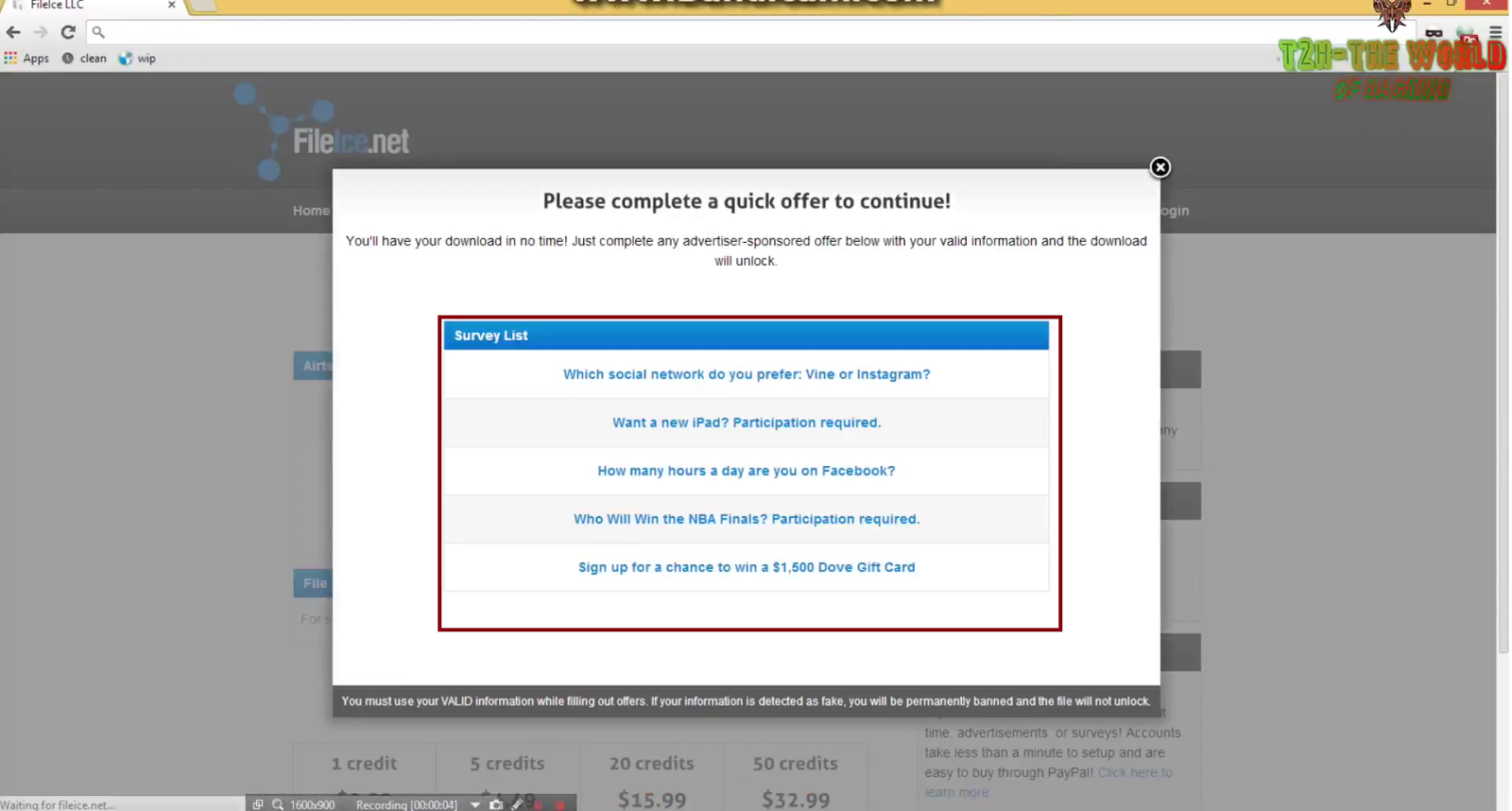
Step 5. Now Click on 'No thanks continue' in top right corner and then answer some useless questions. :P
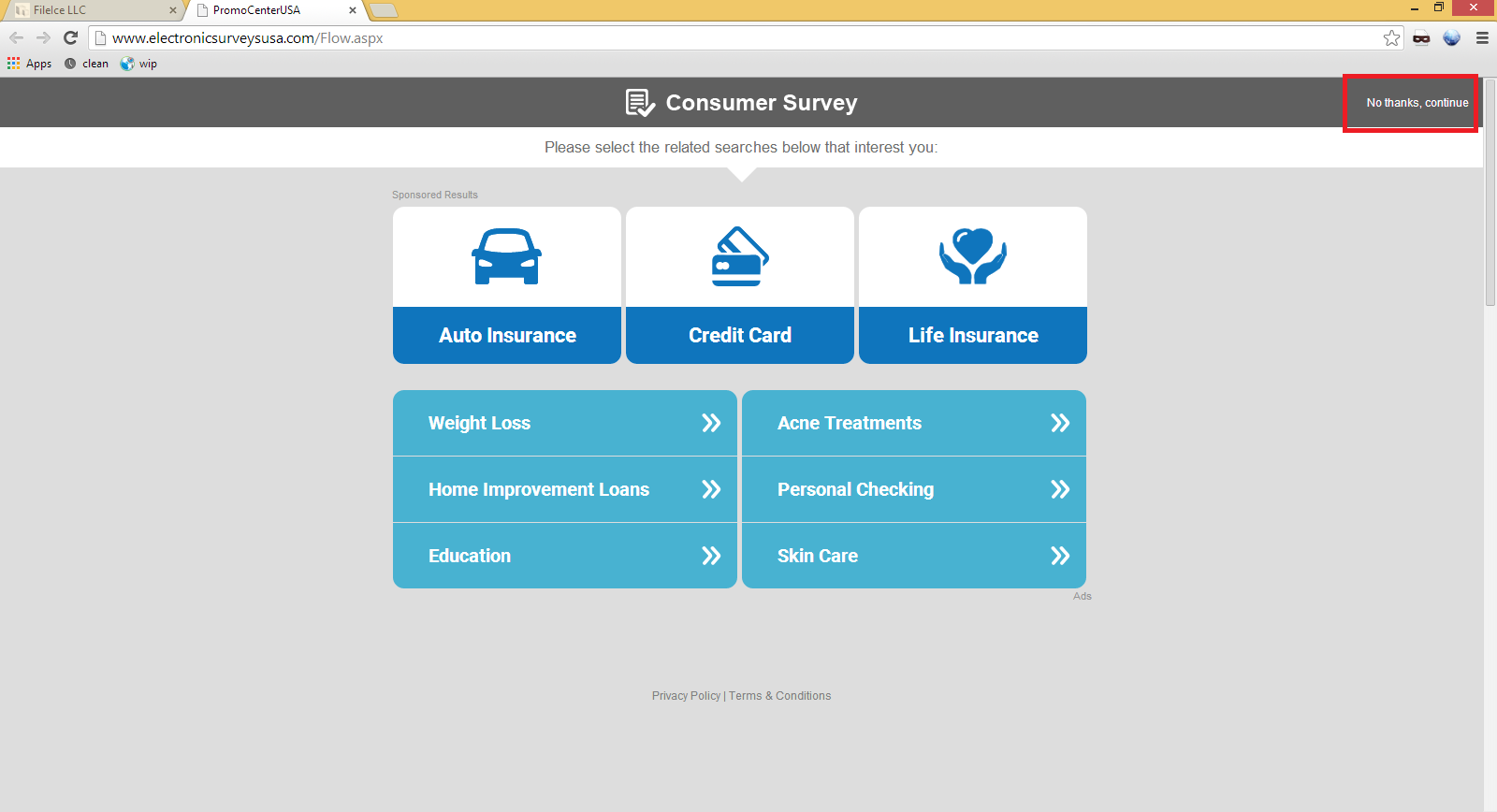.png)
Step 6. Here fill fake info ex: Fake Name, Fake Email etc.
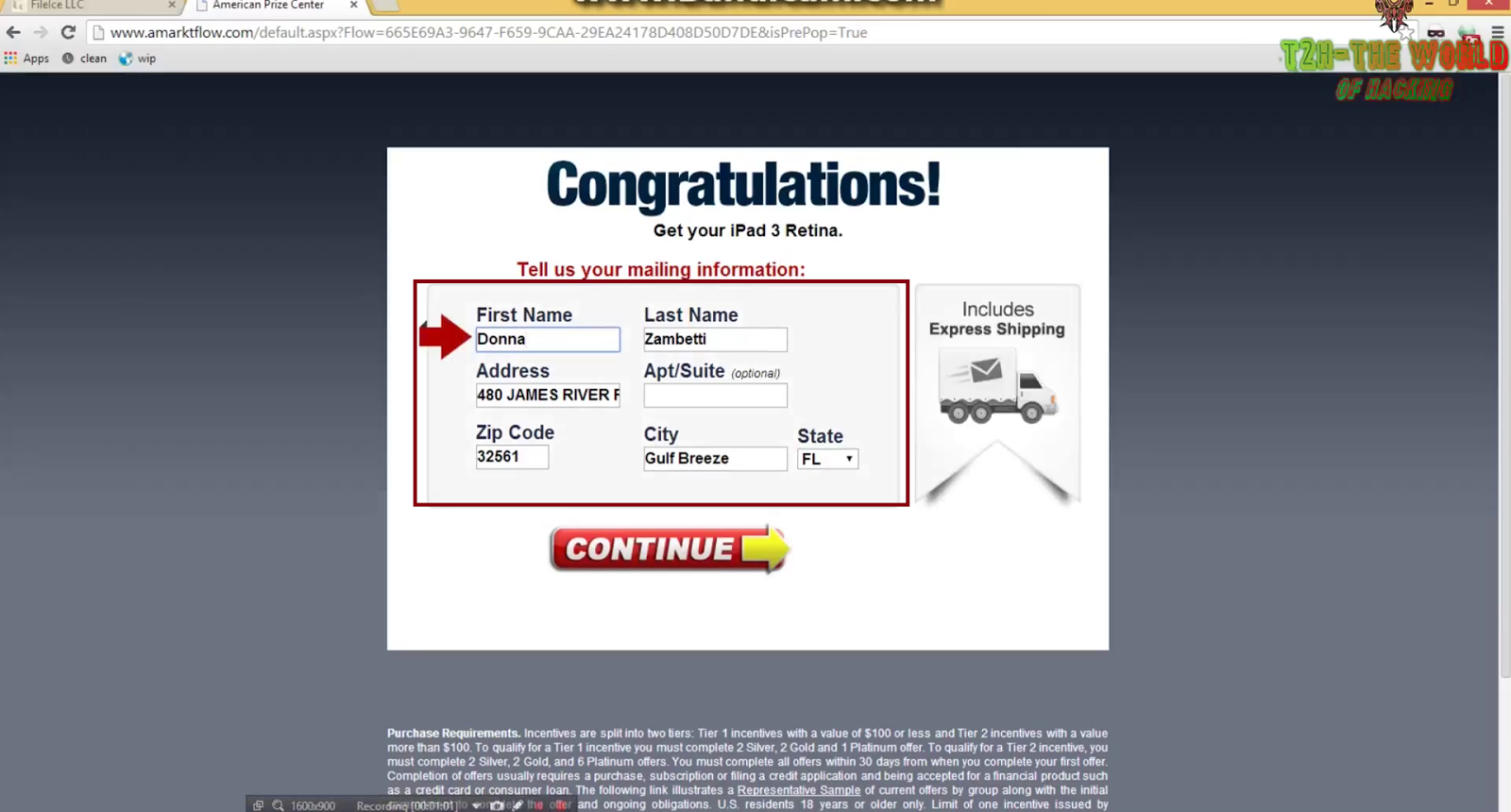
Step 7. Click Continue and then fill fake mobile no. , Age etc.

Step 8. Now click on Continue. And that's it now your file will start downloading.
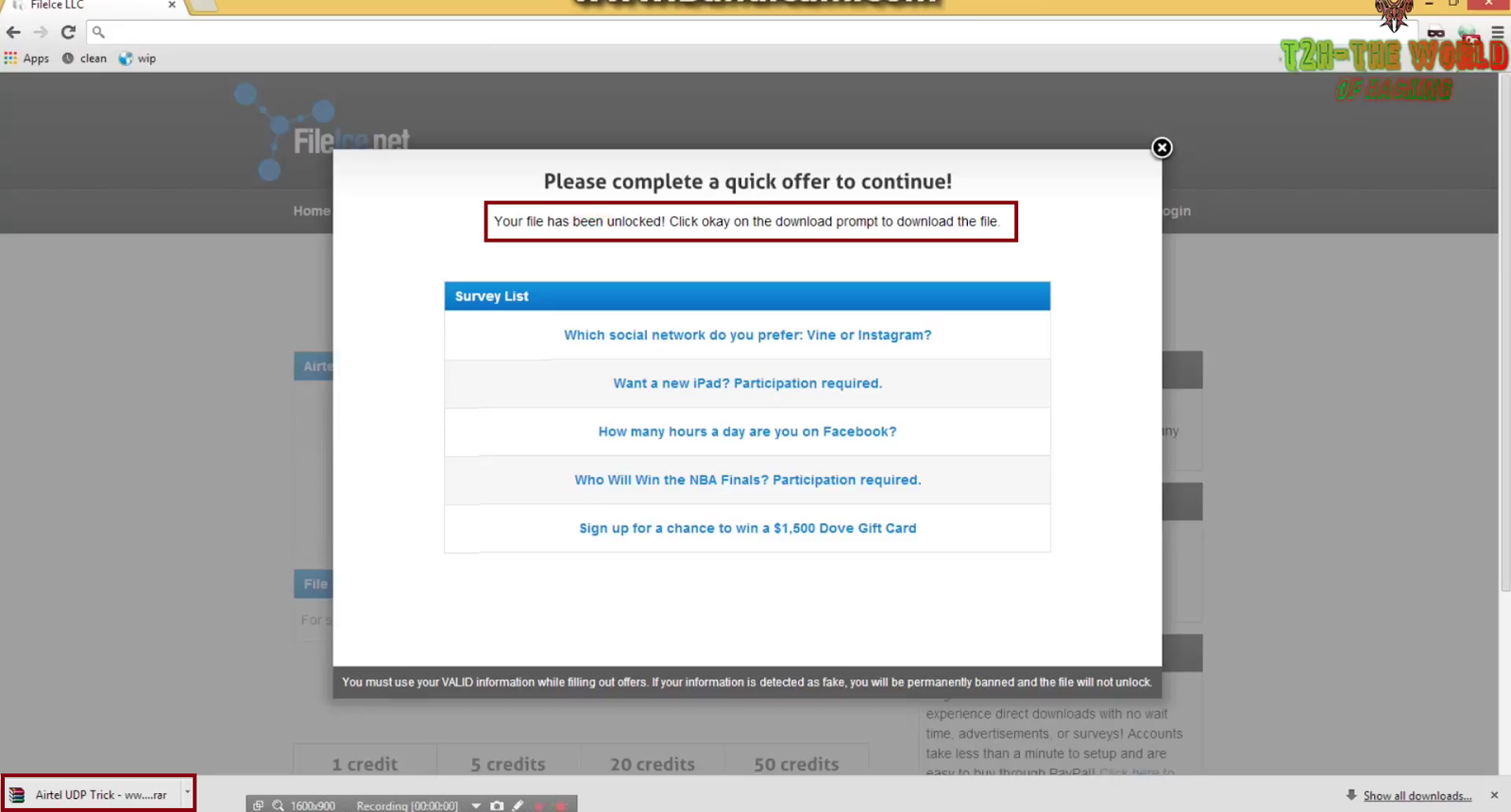
How To Bypass Filecie Survey In A Minute Full Video Working
Note:- If the file not unlocks after 1st attempt then choose another survey and do the same. You will surely get your file unlocked. :)
Download Unlimited UDP VPN
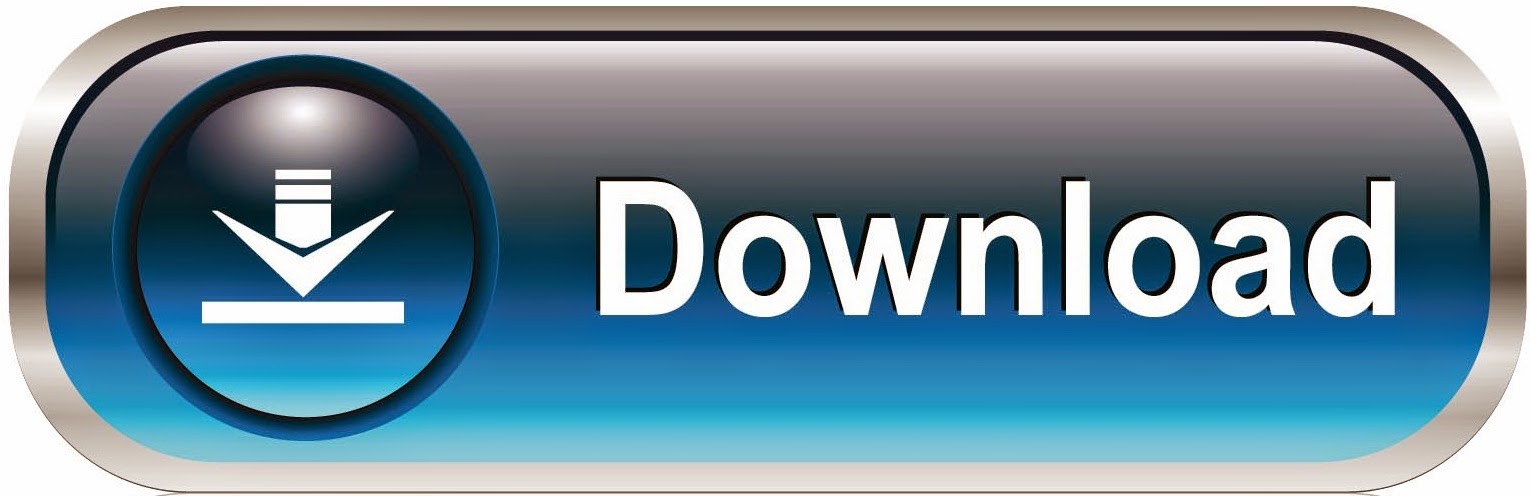.jpg)
If you have any query or questions regarding this post then don't hesitate to ask in comments. We are always happy to help others.
If you liked this post then please share this post with your friends on Facebook and other social sites because 'Sharing is Caring' :)
Share+Like+Comments - Thank You! :)










.png)





