 | |
| Fix Monetization Disabled in YouTube |
How to enable Monetization In YouTube Account :-
Its a big issue on the web that many of YouTube users get Red icon on Monetization Tab, Monetization tab disabled. I faced the same problem without any notice or email warning from YouTube. I searched on web for the solution but I didn't get any working solution for this issue. After that I found a working solution by which I got my Monetization Tab Enabled again in just 8 hours. Its just a simple and working solution for this problem. So follow the below steps and fix "Monetization Disabled on this account" :-
Step 1. First login to your YouTube account.
Step 2. Then go to My Channel > Video Manager > Channel > Features and Status or click Here! [http://www.youtube.com/features/]
 | |
| Status and features |
Step 3. Now here you will see Red Icon in front of Monetization Tab if Monetization is disabled on your account.
Before
 |
| Monetizatin Disabled |
Step 4. Now click on Send Feedback [At the bottom of Left Pannel]
 | |
| Send Feedback |
Step 5. After click a popup will open. Now in the text box paste this:
Why has my Monetization Tab disabled and my account is in good standing.
Step 6. Now highlight all the text and icons till Monetization tab. (As shown in pic below)
 |
| Select everything until monetization tab |
Step 7. Now Click Next > Submit. That's it.
Now after you successfully submit, you will get an E-Mail from Google or YouTube, that Your account is enabled for Monetization and you can Monetize all of your YouTube videos.
Watch Video (Below) For Better Understanding.
After
 |
| Monetization is enabled :) |
Monetization Disabled On Your Account Fix [Full Video]
Note :- If your account is not in Good Standing you will not get monetization feature back on your YouTube account.
I hope this tutorial will help you to solve your problem. :)
Comment+Share+Like = Thank You! :)








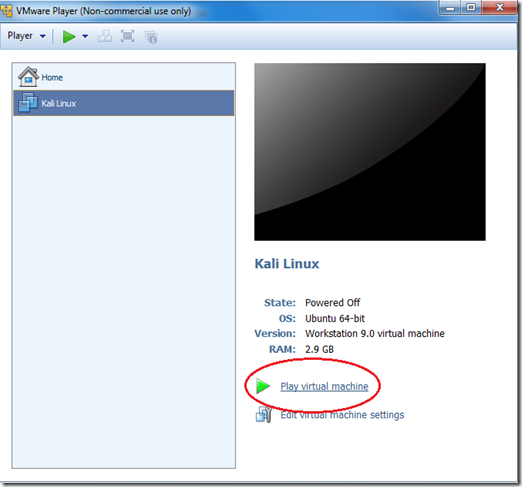





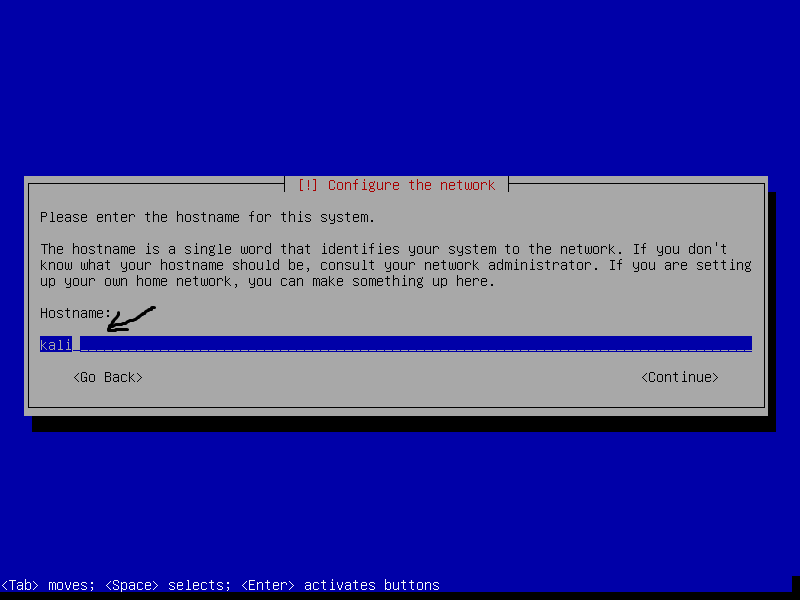
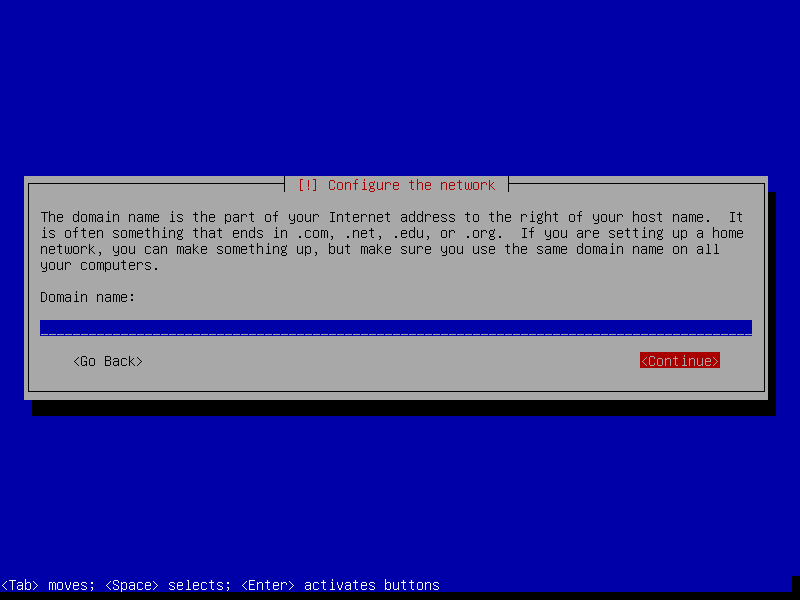
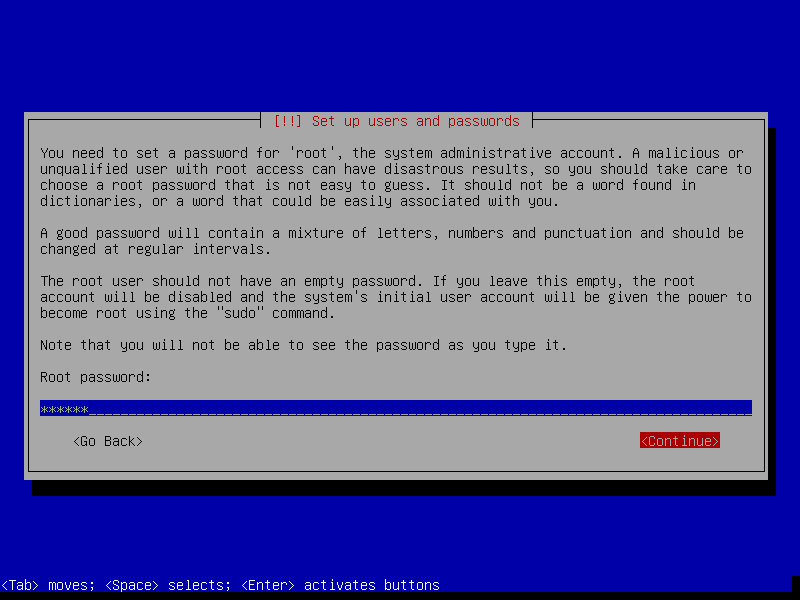
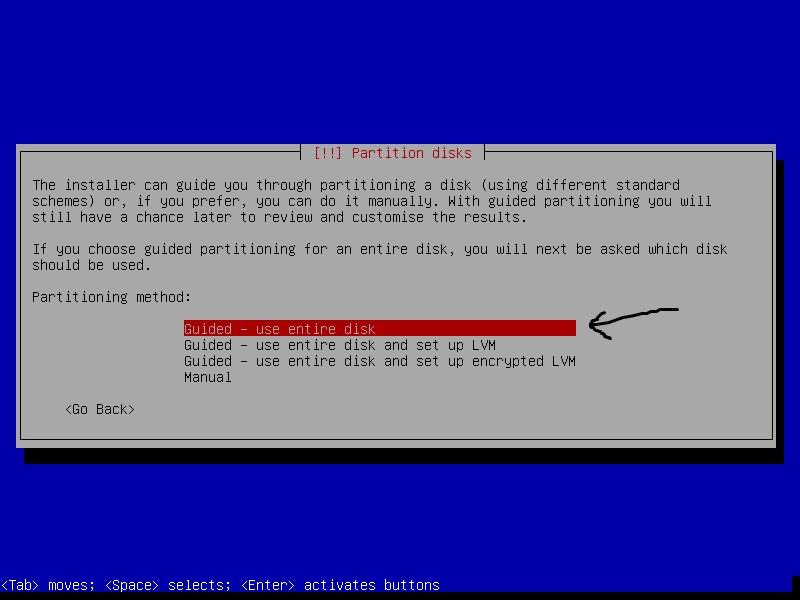
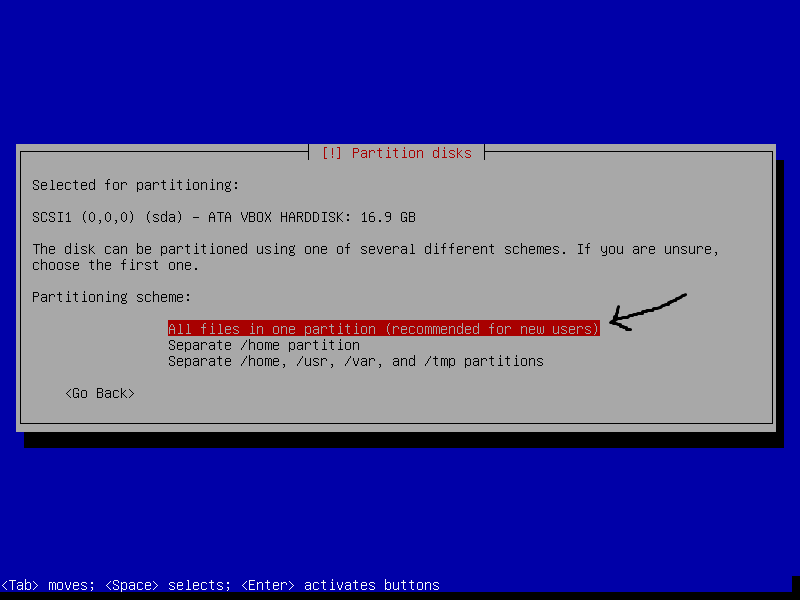
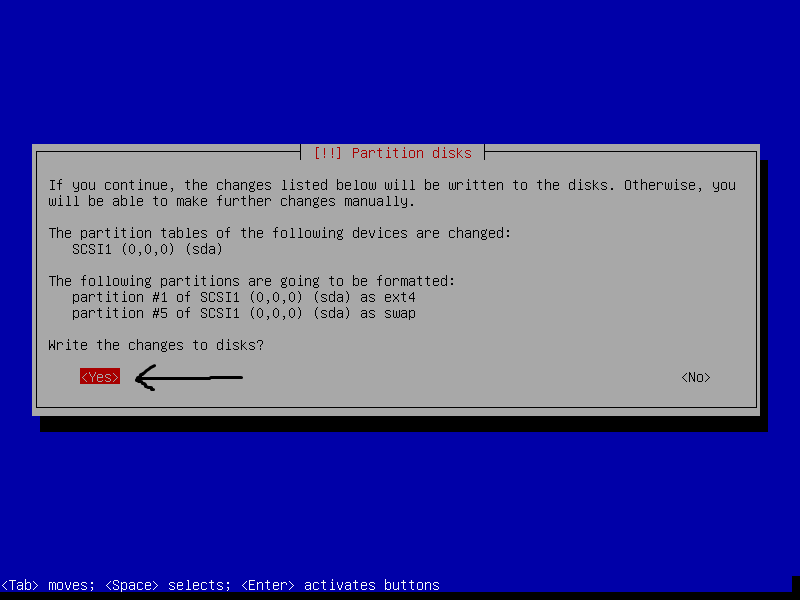
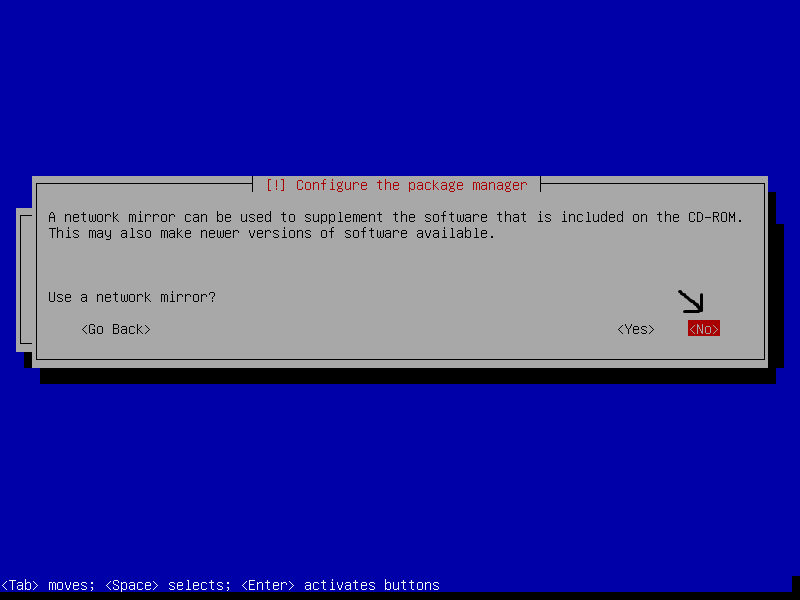
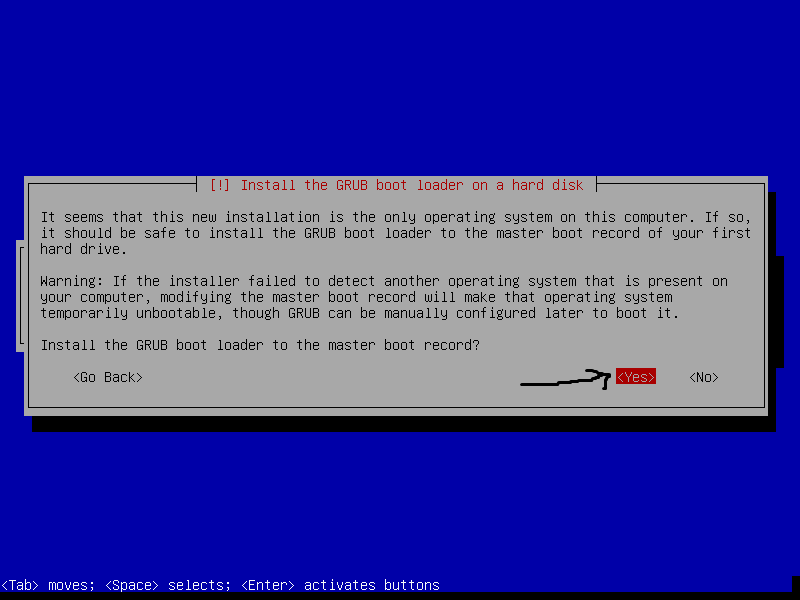
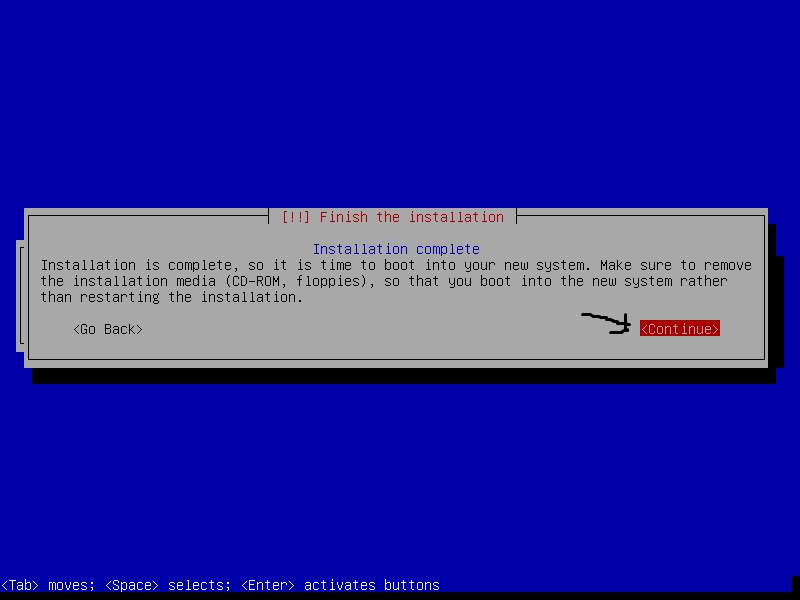
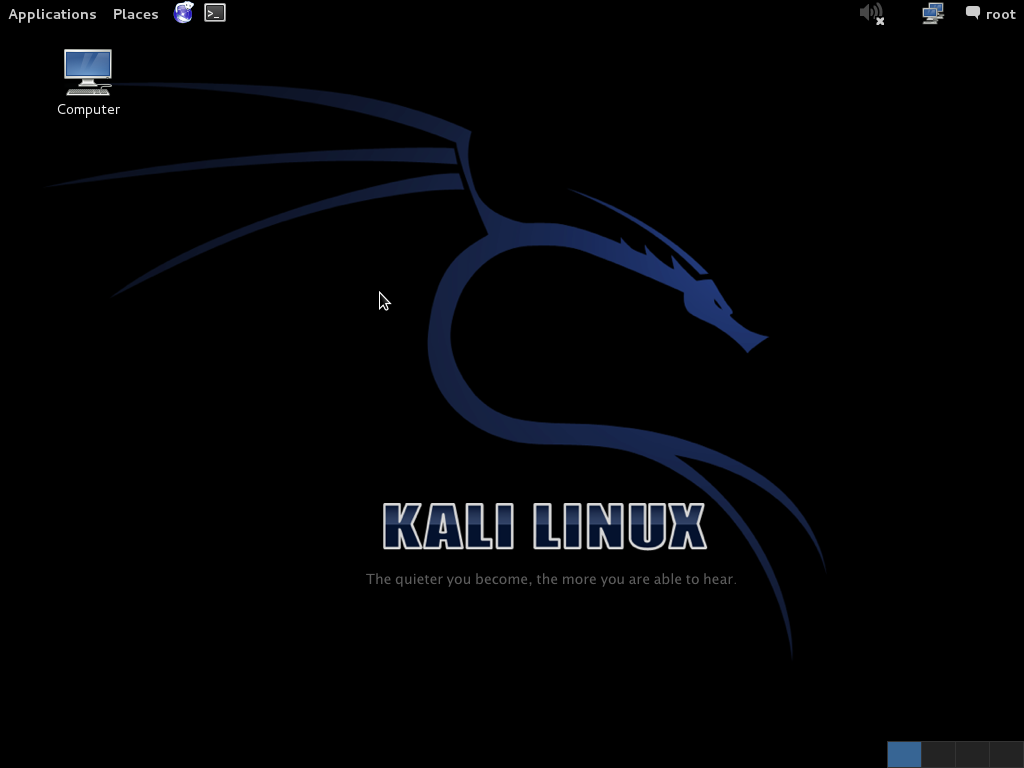











.png)


